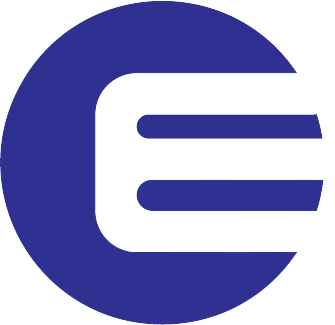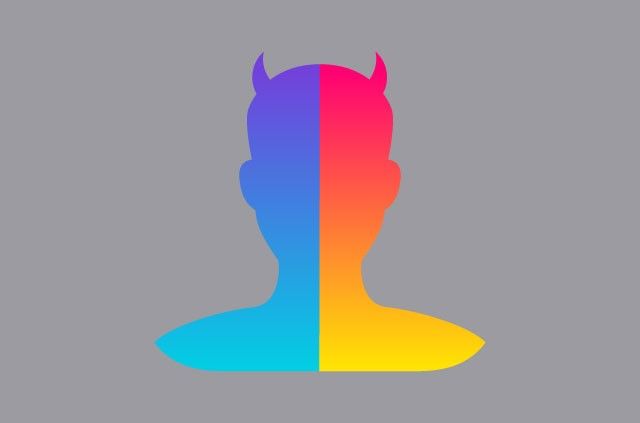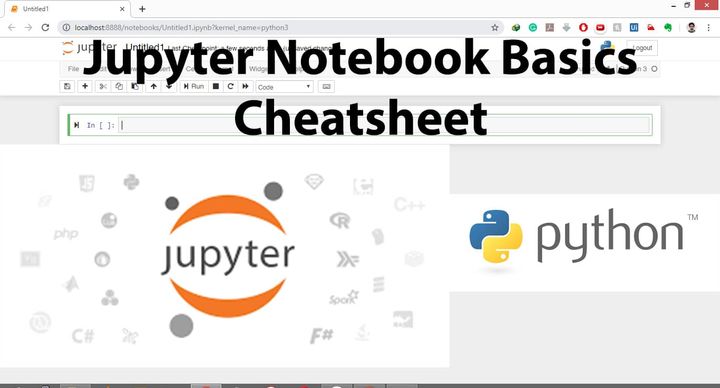How to make any program run on startup Windows 10 and Windows 11.
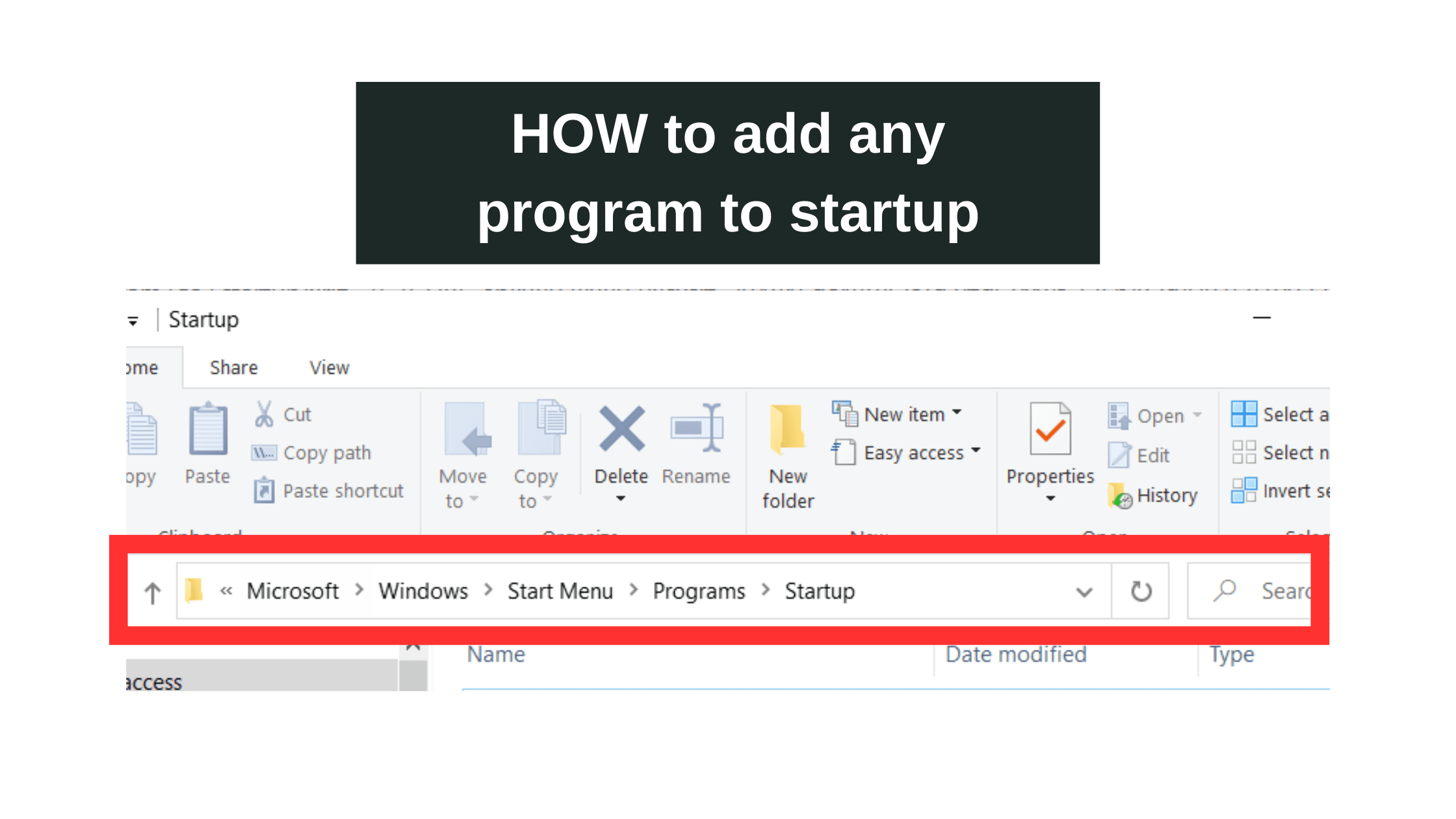
So recently I installed a productivity app on my laptop and wanted the app to automatically open whenever the laptop is turned on and Windows starts and automatically open the program with me clicking and opening manually.
Below are the steps you can follow to start any program or file present on your PC.
Step 1: Locate the program executable file you want to run on startup.
First, find the shortcut of the program you want to run or create a shortcut of the program.
For example, you want to run google chrome every time you PC starts.
- Press the Windows key and open start menu.
- Search Google Chrome in start .
- Right click and select “open file location”
Step 2: Open the startup folder
Second, you will have to open the startup folder where you will put the file which you want to run everytime windows start.
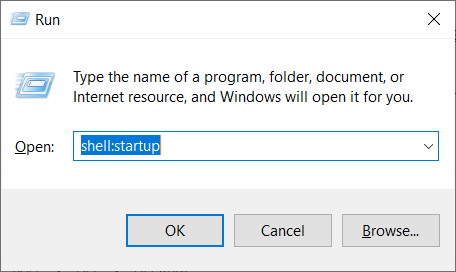
To open the startup folder, follow these steps:
- Open start menu
- Open the Run program
- In the run program type “shell:startup”
- Click OK to open the shell:startup folder.
Step 3: Copy the shortcut of the program into the shell:startup folder
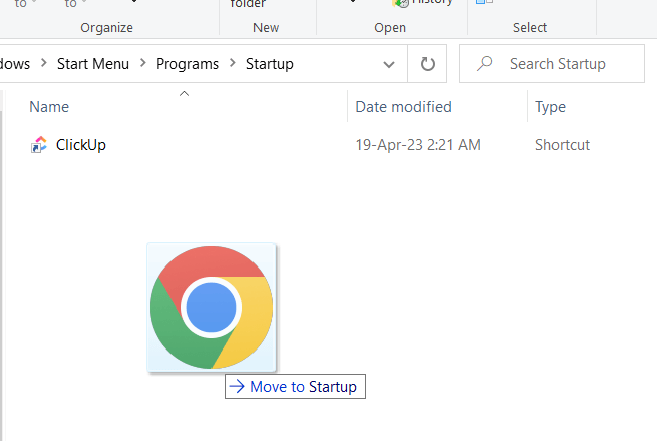
Thirdly, copy the shortcut of the program and paste it into the shell:startup folder.
Once you have done all three steps, the program you added to the shell startup folder will run automatically whenever you start Windows.
Thank you for reading, comment if this helped you.