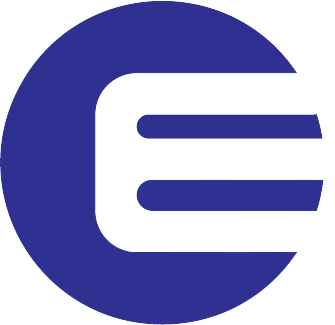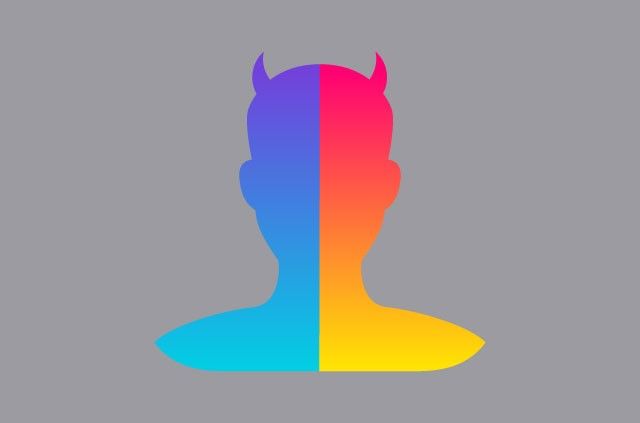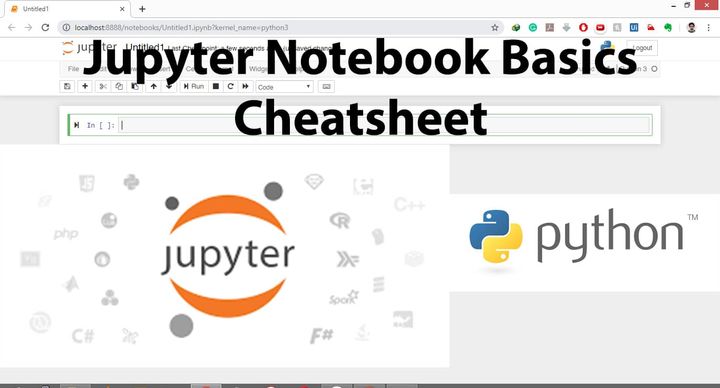Take screenshots in google chrome without installing a chrome plugin
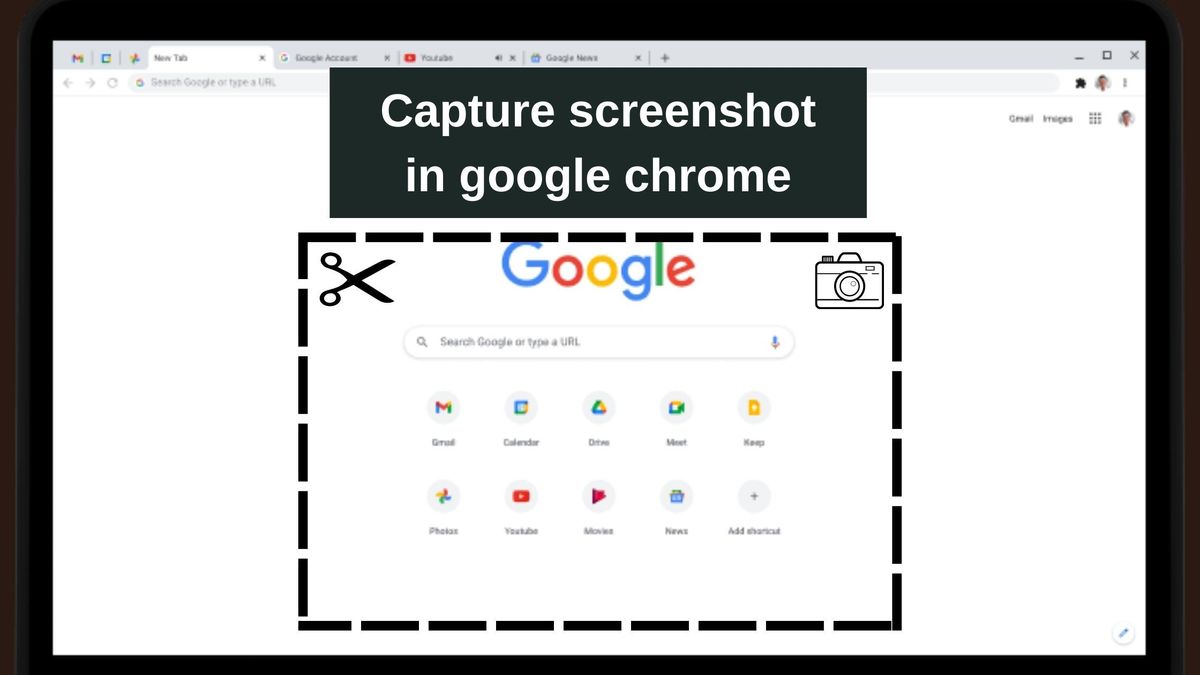
There are many ways in which you can take a screenshot on google chrome. One of the most popular ways is to install a 3rd party chrome plugin.
But, do you know you can capture screenshots in google directly without using any 3rd party plugin or software. Yes, there is a way.
This is an experimental feature in google chrome and is not known by many.
To access the experimental feature in chrome you will have to write chrome://flags in your address bar.
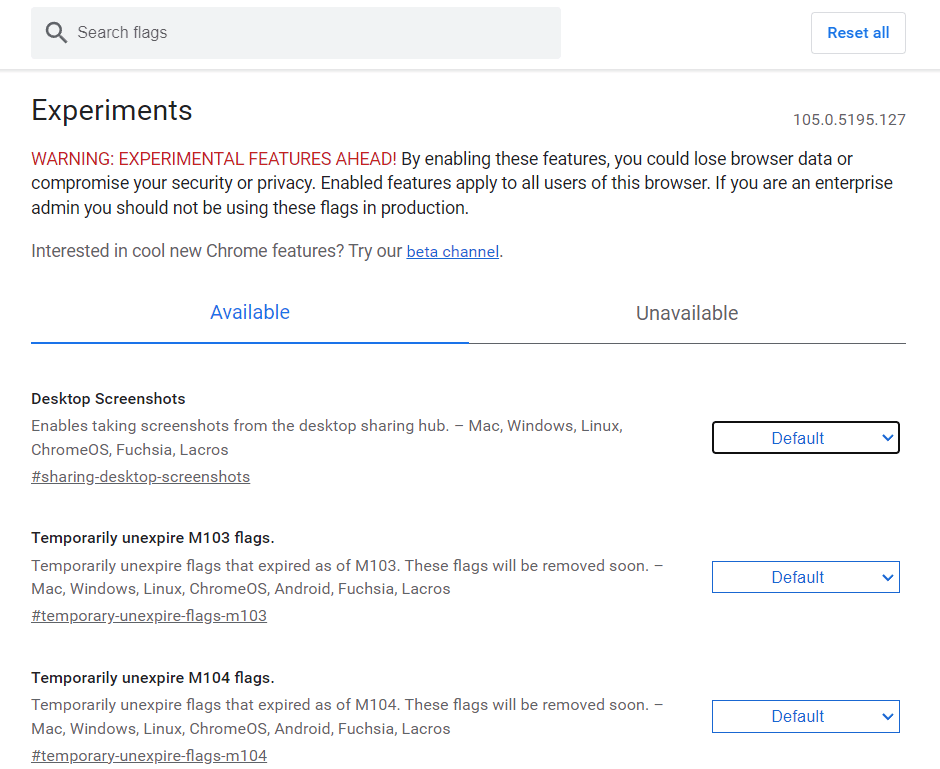
You can explore all the experimental features now.
Enable desktop screenshots in google chrome
1. Open chrome://flags in google chrome.
2. Type “desktop screenshot” in the search bar.
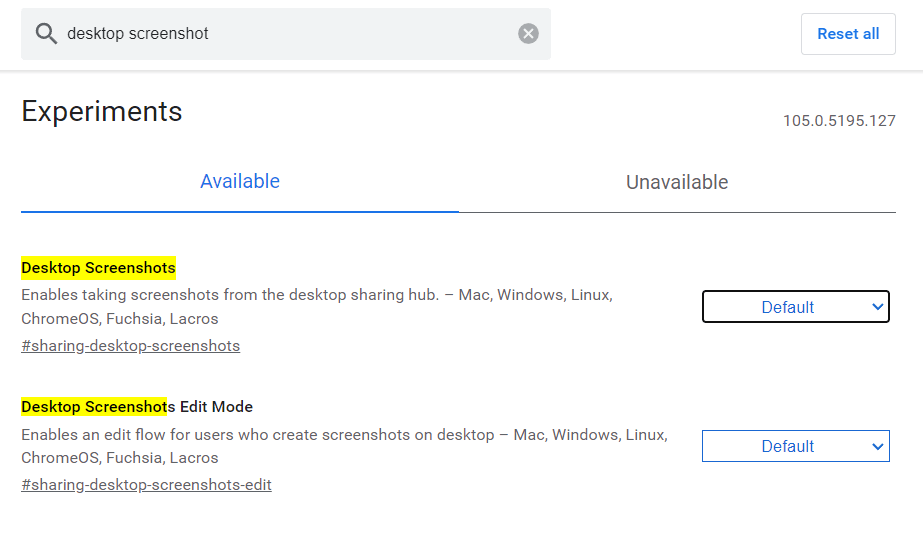
2. Enable the “Desktop Screenshot” feature int the list.
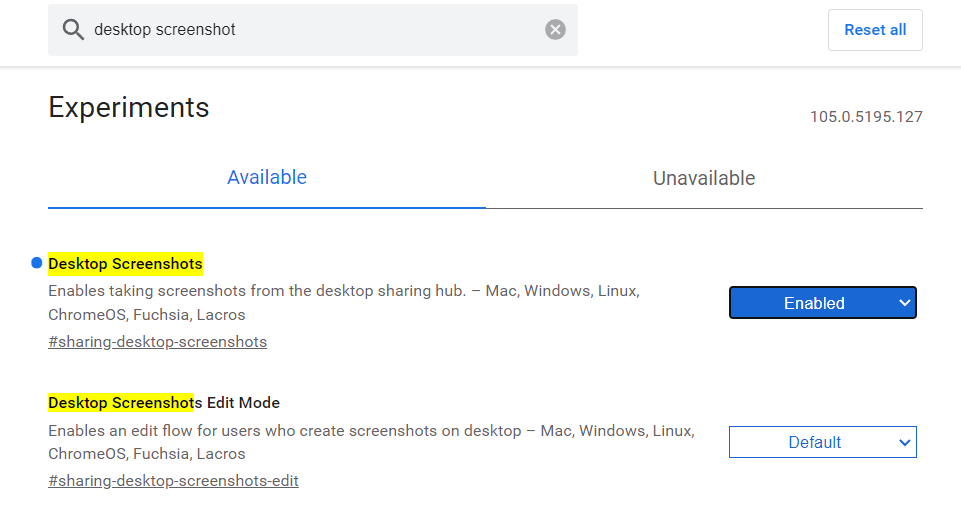
4. Relaunch Chrome
5. Click on the “share icon” just next to the bookmark icon.
6. You can now see a new option “Screenshot” in the menu.
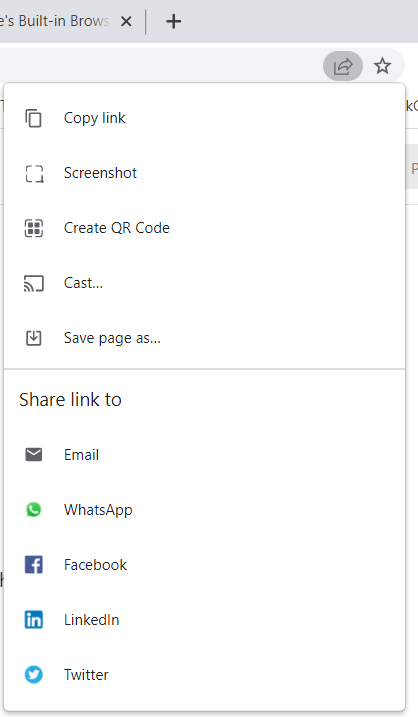
7. Click the Screenshot option, and the screen will become grey. Now you can click and select the area you want to capture.
8. After selecting the area, the screenshot will be copied to the clipboard, you can paste it anywhere you like.
9. Click on the download button to save the screenshot as an image.
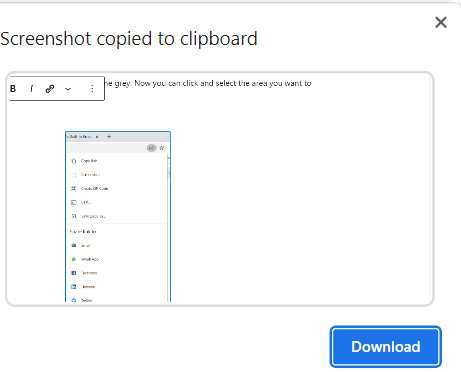
Note: Google chrome Explicity mentions “WARNING: EXPERIMENTAL FEATURES AHEAD! By enabling these features, you could lose browser data or compromise your security or privacy. Enabled features apply to all users of this browser. If you are an enterprise admin you should not be using these flags in production.”
Thank you for reading, hope this helps you, you know any more helpful features in chrome please share them in the comments.
There are many ways in which you can take a screenshot on google chrome. One of the most popular ways is to install a 3rd party chrome plugin.
But, do you know you can capture screenshots in google directly without using any 3rd party plugin or software. Yes, there is a way.
This is an experimental feature in google chrome and is not known by many.
To access the experimental feature in chrome you will have to write chrome://flags in your address bar.
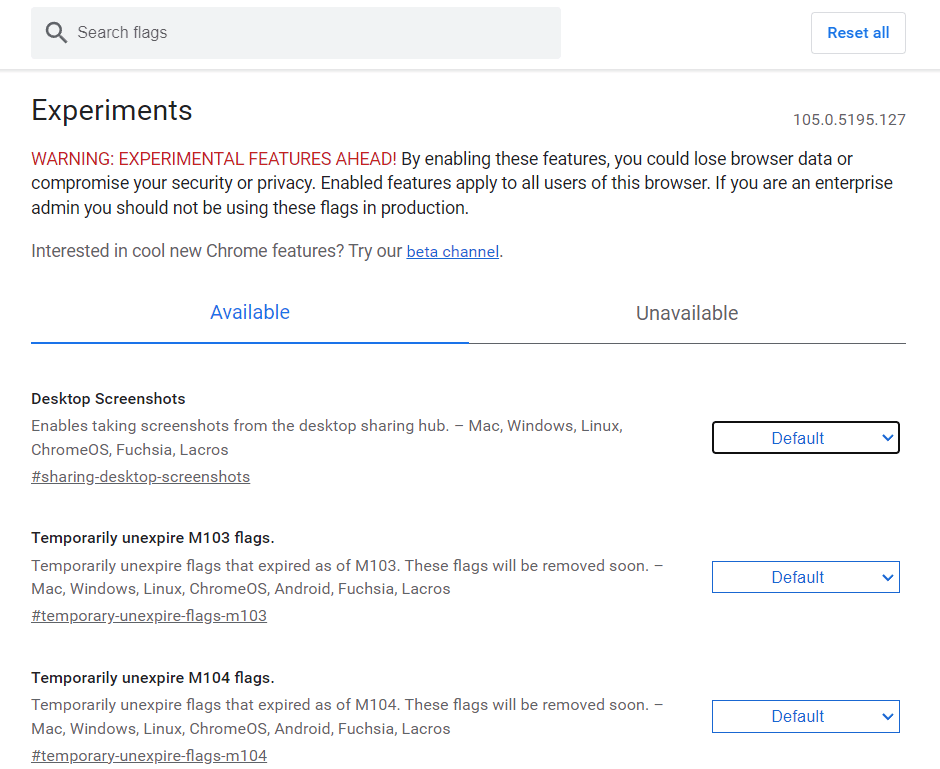
You can explore all the experimental features now.
Enable desktop screenshots in google chrome
1. Open chrome://flags in google chrome.
2. Type “desktop screenshot” in the search bar.
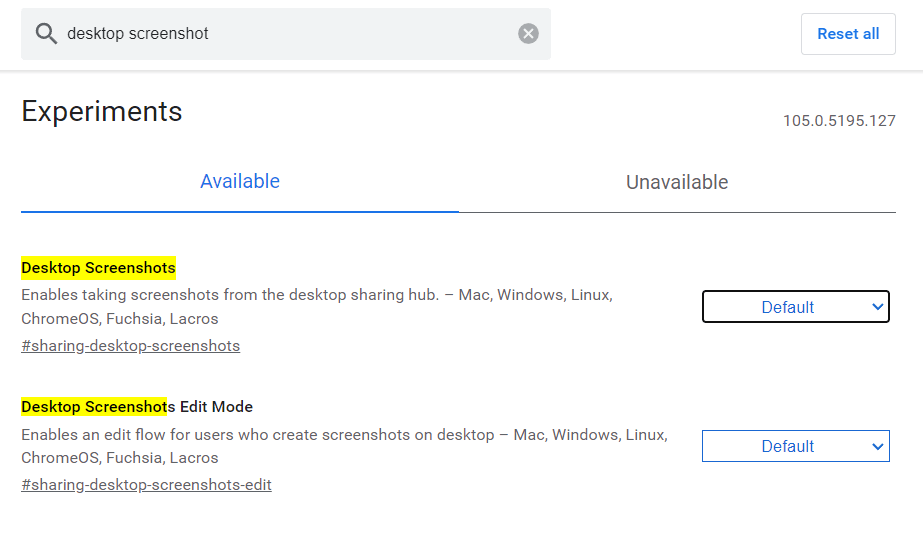
2. Enable the “Desktop Screenshot” feature int the list.
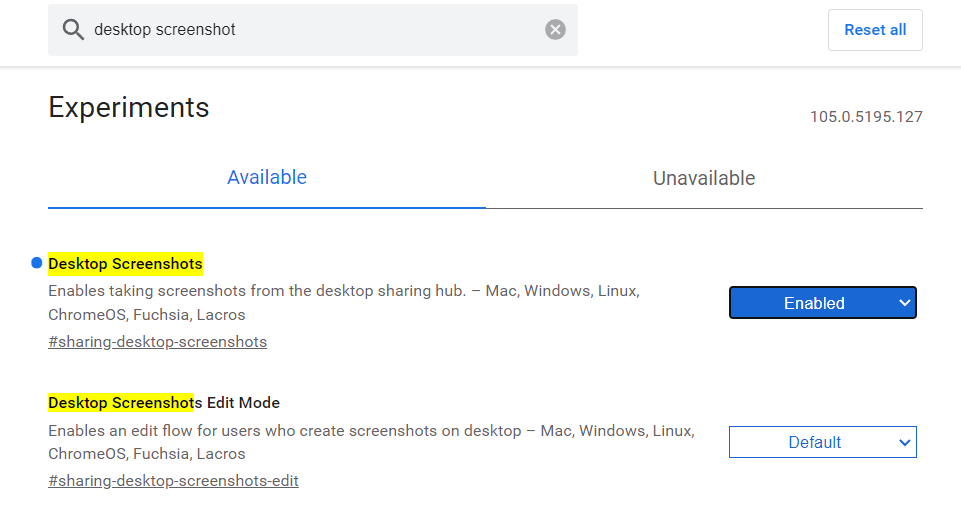
4. Relaunch Chrome
5. Click on the “share icon” just next to the bookmark icon.
6. You can now see a new option “Screenshot” in the menu.
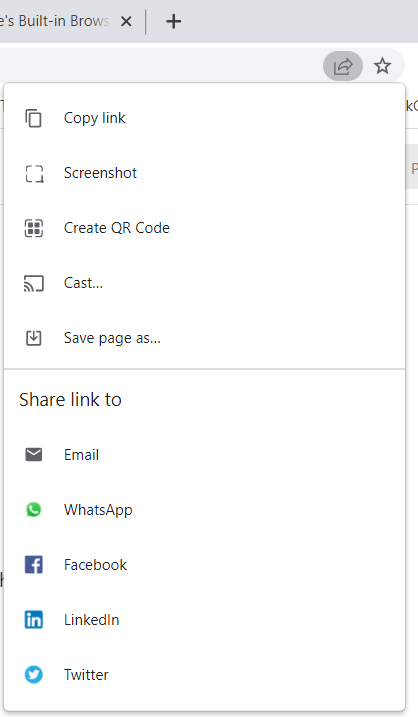
7. Click the Screenshot option, and the screen will become grey. Now you can click and select the area you want to capture.
8. After selecting the area, the screenshot will be copied to the clipboard, you can paste it anywhere you like.
9. Click on the download button to save the screenshot as an image.
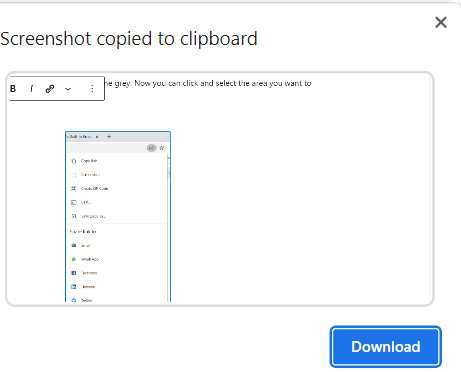
Note: Google chrome Explicity mentions “WARNING: EXPERIMENTAL FEATURES AHEAD! By enabling these features, you could lose browser data or compromise your security or privacy. Enabled features apply to all users of this browser. If you are an enterprise admin you should not be using these flags in production.”
Thank you for reading, hope this helps you, you know any more helpful features in chrome please share them in the comments.