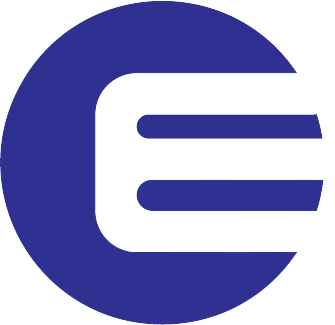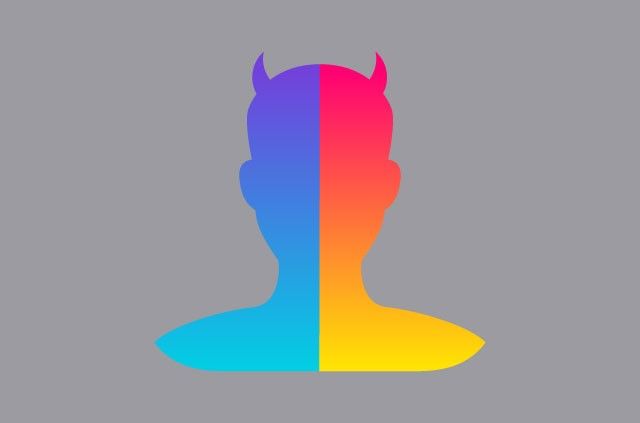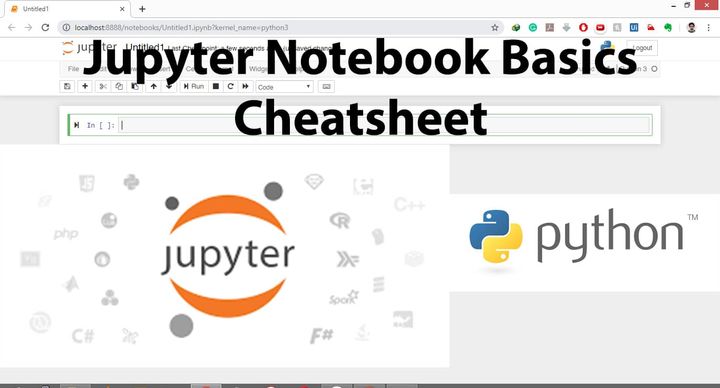RGB Trackbar in OpenCV python


Trackbars are helpful to instantaneously test and experiment with different parameters and values and observe the output in real time which out re-running the program again and again.
Read tutorial on How to add trackbar in your application.
Computer graphics are made of pixels [Read more on Anatomy of a digital image.]
Any color you seen on your screen has 3 component Red, green and blue.
The value of Red, Green and Blue can range from 0 -255 and by mixing different values of red, green and blue a new color is formed.
To Visualize this Mixing of R,G,B values we can create a python script.
The below python script contains 3 trackbars to control the concentration of Red, Green, and Blue color in the image.

- R – Red
- G – Green
- B – Blue
Each trackbas has fixed lower bound of 0 and upper bound of 255.
RGB Trackbar python code
#import opencv and numpy
import cv2
import numpy as np
#trackbar callback fucntion does nothing but required for trackbar
def nothing(x):
pass
#create a seperate window named 'controls' for trackbar
cv2.namedWindow('controls',2)
cv2.resizeWindow("controls", 550,10);
#create trackbar in 'controls' window with name 'r''
cv2.createTrackbar('r','controls',0,255,nothing)
cv2.createTrackbar('g','controls',0,255,nothing)
cv2.createTrackbar('b','controls',0,255,nothing)
while(1):
#create a black image
img = np.zeros((512,512,3), np.uint8)
#returns current position/value of trackbar
r= int(cv2.getTrackbarPos('r','controls'))
g=int(cv2.getTrackbarPos('g','controls'))
b=int(cv2.getTrackbarPos('b','controls'))
#assign trackbar value to r,g,b channel of the image
img[:,:,0]=b
img[:,:,1]=g
img[:,:,2]=r
cv2.imshow('img',img)
#waitfor the user to press escape and break the while loop
k = cv2.waitKey(1) & 0xFF
if k == 27:
break
#destroys all window
cv2.destroyAllWindows()By sliding the trackbar you can change the value of Red, Green, and Blue components and observe how the color in the explore window changes.

More Trackbar Example:
- HSV color trackbar
- Image blur trackbar
- Brightness, and Contrast trackbar.